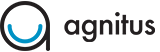Agnitus Learning Program does not start, what should I do?
If the program doesn’t start it could be that the program has crashed. There are 3 different things to try.
Option 1:
1. Exit out of the program and double click on the home button (the front button) of your iPad. A list of all your apps that are currently running will appear in a row on your screen.
2. Scroll to find the Agnitus Learning Program.
3. Once you find your Agnitus app, hold down on the app icon until all the apps start to “shake” and a negative red minus sign appears next to all the app icons (in case of iOS 7 or greater, you need to swipe upwards).
4. Hit the “negative red minus sign” next to the Agnitus Learning Program (and any other apps.) This is like doing a “Force Quit” on your computer when something has stopped running.
5. Exit out and go to the main Agnitus Learning Program on your iPad/iPhone. Click on your Agnitus Learning Program. It should start now.
Option 2:
If option 1 doesn’t work - then you need to delete the program and reinstall it on your iPad/iPhone/iPod from the App Store.
1. Hold down the program until your apps start “shaking” and a black “x” appears next to your apps.
2. Click the “x” next to the Agnitus Learning Program to delete it. A pop up message box will ask you “Delete “Agnitus” - Deleting “Agnitus” will also delete all of it’s data.” Go ahead and hit “Delete”. Agnitus backs up your data to the email address that you used to create your account - your information will be restored once you download the program and login again.
3. Go to the Apple App Store and download Agnitus Learning Program.
4. Launch the program.
5. If you previously had an account where you registered your email, do not re-register - click on “Existing Account” and login. If you’ve forgotten your password, click “Forgot your Password?” link, enter your email address in the pop up message box and we will send you the password reset link.
Option 3:
You may not have enough space available on your device for you to run Agnitus. To create more space, you need to delete apps or programs you are not using.
1. Go to your iPad's "Settings".
2. Go to "General".
3. Go to "Usage".
4. At the top of this page - you will see how much data storage is available.
5. If you have little to no storage available, you can free up storage by deleting programs or apps that you are not using. To do this, click on any of the apps listed below “Storage” and you will be brought to the screen that gives you the option to delete it.