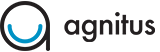How do I setup multiple iPads in a class?
If you have multiple iPads - please take these steps to set up your class without issue:
1. Make sure you are logged into only 1 Agnitus account. (Log out of all other Agnitus accounts on other iPads)
2. In the settings - add your students. Select "sync and add" when prompted.
2a. I recommend taking all the pictures of your students first with the iPad camera and then adding them to the app from your photo album.
3. When you've added your final student, hit the Online Sync at the bottom of the screen. This can take up to 5-7 minutes. (your data is being backed up on our servers)
4. When this is complete - login to your other iPads/Agnitus accounts - your students' info will appear and the data will sync on its own between devices moving forward.
Final tip: Use Headphones in your classroom. It will keep your students focused and keep them from focusing on their neighbor's work.