 Karen MacDonald
Karen MacDonald
My feedback
7 results found
-
36 votes
An error occurred while saving the comment -
62 votes
This is a great idea and we are working on this feature.
An error occurred while saving the comment  Karen MacDonald
commented
Karen MacDonald
commented
I use the iPad's Guided Access feature to block out the area of the screen with the 'get-out' button, so they are forced to stay in the programmed games. I am always nearby, so if there is a genuine need to get out, I can do so, but they can't just quit if they are a little frustrated.
To activate Guided Access for the first time, go into the iPad settings, select General, Accessibility, and switch Guided Access to On
Guided Access is then activated in app with a triple click, then you can highlight whichever part of the screen you want inactivated (useful for banner ads too), then activate. You triple click to get out again, with a passcode. It can also disable the home button, so stops them getting into your other apps while you're not looking
-
4 votes
An error occurred while saving the comment  Karen MacDonald
commented
Karen MacDonald
commented
I use the iPad's Guided Access feature to block out the area of the screen with the 'get-out' button, so they are forced to stay in the programmed games. I am always nearby, so if there is a genuine need to get out, I can do so, but they can't just quit if they are a little frustrated.
To activate Guided Access for the first time, go into the iPad settings, select General, Accessibility, and switch Guided Access to On
Guided Access is then activated in app with a triple click, then you can highlight whichever part of the screen you want inactivated (useful for banner ads too), then activate. You triple click to get out again, with a passcode. It can also disable the home button, so stops them getting into your other apps while you're not looking
-
35 votes
An error occurred while saving the comment  Karen MacDonald
commented
Karen MacDonald
commented
Sorry should have said, to activate Guided Access for the first time, go into the iPad settings, select General, Accessibility, and switch Guided Access to On
An error occurred while saving the comment  Karen MacDonald
commented
Karen MacDonald
commented
I use the iPad's Guided Access feature to block out the area of the screen with the 'get-out' button, so they are forced to stay in the programmed games. I am always nearby, so if there is a genuine need to get out, I can do so, but they can't just quit if they are a little frustrated.
Guided Access is activated with a triple click, then you can highlight whichever part of the screen you want inactivated (useful for banner ads too), then activate. You triple click to get out again, with a passcode. It can also disable the home button, so stops them getting into your other apps while you're not looking
-
114 votes
 Karen MacDonald
supported this idea
·
Karen MacDonald
supported this idea
·
-
54 votes
 Karen MacDonald
supported this idea
·
Karen MacDonald
supported this idea
·
-
7 votes
 Karen MacDonald
shared this idea
·
Karen MacDonald
shared this idea
·
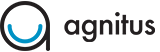
I use the iPad's Guided Access feature to block out the area of the screen with the 'get-out' button, so they are forced to stay in the programmed games. I am always nearby, so if there is a genuine need to get out, I can do so, but they can't just quit if they are a little frustrated.
To activate Guided Access for the first time, go into the iPad settings, select General, Accessibility, and switch Guided Access to On
Guided Access is then activated in app with a triple click, then you can highlight whichever part of the screen you want inactivated (useful for banner ads too), then activate. You triple click to get out again, with a passcode. It can also disable the home button, so stops them getting into your other apps while you're not looking